Access your Electronic Tenant® Portal from the palm of your hand!
By bookmarking the Mobile Property App on your smartphone and adding an icon to your home screen, you will be able to access all of the information and features of a desktop portal, wherever you go.
Simply follow these 2 easy steps:
- Type, or copy and paste the URL into your smartphone browser: peachtreecenterhandbook.com
- Add the bookmark to your home screen by following the instructions below:
iPhone / iPad
- When you have the Mobile Property App displayed in your web browser, click on the share icon (bottom/center - box with arrow icon) and choose "Add to Home Screen."
- Choose a name for the new application, or leave as is and click "Add."
Android
- When you have the Mobile Property App displayed in your web browser, use the menu button and choose "Add Bookmark."
- Go to your desktop / home screen and hold down a finger on any blank area until prompt comes up. At the prompt - select shortcuts - Bookmarks - Mobile Site.
BlackBerry
- When you have the Mobile Property App displayed in your web browser, use the menu button and choose "Add to Home Screen."
- Choose the name and location for your application, or leave the default settings, and press "Add."